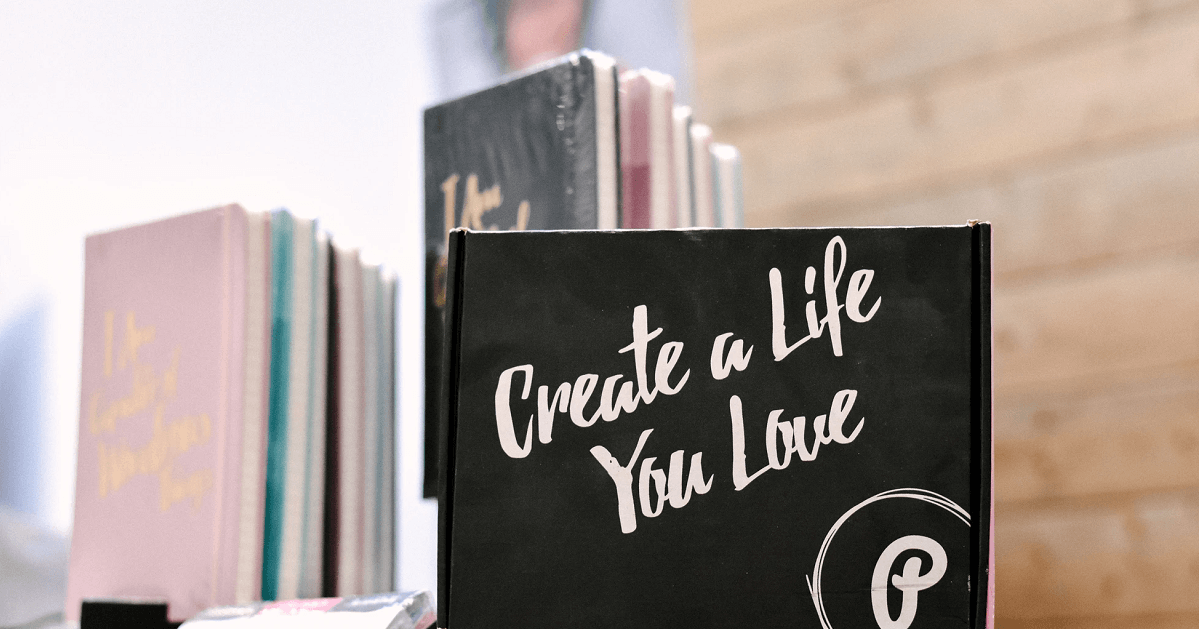What are Custom Tabs?
Think of Custom Tabs as Sections inside your Library packed with an array of great content. Your Custom Tabs can be sorted and arranged in the order that you want them!
Tabs can be services you offer, product types, brands, educational topics, etc; Anytime you need to group content together, create a Custom Tab for that.
What can be included in a Custom Tab?
You can add events, blog posts, articles, announcements, videos, portfolios, and more to each of your tabs. Just select the type of content it is and drop in the link for it!
Amazing Flexibility?
By default, you can add Articles, Videos, LookBooks, Events, Portfolios, Announcements, Sales, Coupons, Job Postings, and Menus. myCARD already has tabs built into it for each content type you share. With Custom Tabs you can add any type of content you want into the Tab and you can choose to show some of the default tabs if you want, or you can choose to only show your Custom Tabs. You can turn tabs on and off as you please. You can also rearrange how the Tabs are displayed.
So you might create a Holiday Tab for each of the holidays and display content related to that Holiday. Then hide that Custom Tab until next year! You might have a yearly event that you want to promote. Create a Custom Tab for it sharing related content, videos, news coverage, and more! Then when the event is over, turn that Tab off until next year. One note, if you are a nonprofit organization hosting an annual event. Use your Custom Event Tab to help you in promoting your event each year. The stories, videos, and LOOKBooks will help you land more sponsors and help you share with your current sponsors the mentions and exposure they get from teaming up with your organization!